Anyone who has gone to any type of conference or event understands the amount of waste they can generate. There is no shortage of business cards, flyers, and swag being handed out. Most of this stuff finds its way into the trash bin shortly after the event ends.
It doesn’t have to be this way.
There is an easier, more cost effective and greener way to generate leads and get more ROI with less work.
Business cards = printing costs and a to-do stack at the end of a conference
Create a QR code for your lock screen to get people to add you to their contact.
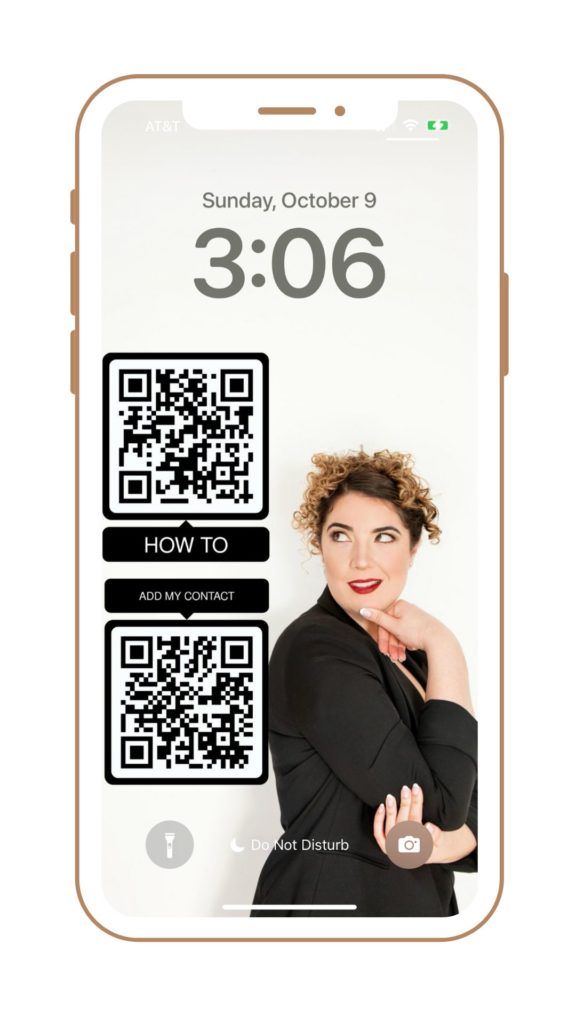
What you'll need
- QR Code
- Free canva account
- Ready to be the talk of your next event
Step 1: Create your QR code
The basic version of this is having them be able to “add you as a contact”. When you click the button below select the option to create a “VCard”. Make sure you create an account. This will allow you to go back and update the information at a later date.
The link below is for a tool called QR.io. It is the one I am using as of the writing of this post. I am testing other QR code generators to see if there is a better one out there. To be notified if / when I find a better one and why, sign up for What You Need To Know.
Use your camera to scan your QR code and ensure it works as expected.
Download the QR code as a jpeg image to be used in the next step.

Step 2: Create Your Home Screen Image
Download my canva template, it is made for an Iphone 13. You can search on Canva if you need a different size.
For the background, ideally have a photo of you looking to the left / right AKA at the QR code. This gives a professional look. You could also use your logo, a general business photo or ANYTHING. If you are going to use an image with a lot of detail, blur out the background. Having that much detail in the background will be distracting and will not be as professional.
On my template, the QR codes are placed so the icons at the bottom do not cover the QR code thus making it unusable.
Download the JPEG image from canva and send it to your phone. If you have an Iphone then you can use airdrop.
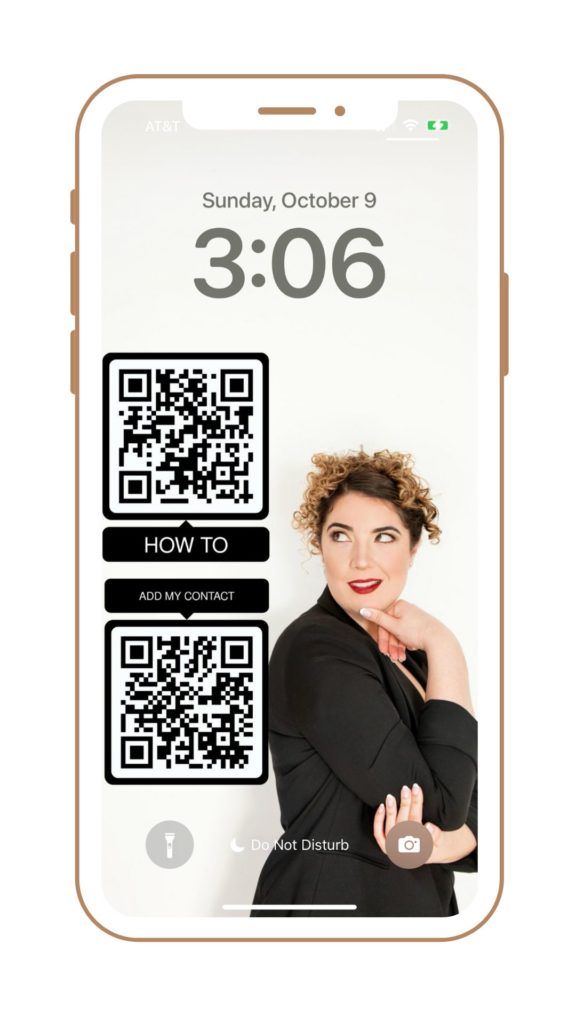
Step 3: Add To Your Homescreen
Once the image is on your phone then follow the instructions for your device to make it your lock screen.
BONUS: I have thought of getting a sticker printed to put on the back of my phone. The lock screen can go dark and doesn’t provide the smoothest experience.
Making it EVEN BETTER
Add an opt-in
I currently have a text message opt-in on mine. I am changing it to be something of value rather than a “you can opt-in”. The opt-in is now going to be sending them a link to this post. This is value to them and also gets contacts onto my list.
The text opt-in is the more complicated version. You can just link to the URL to your opt-in page. This is a good place to start.
I like the text message opt-in because I can create a list on my CRM specific to that event and also give myself a to-do list. I use KEAP and PlusThis in order to create my Opt-in. You can test it out by texting QRcode to 1-442-333-6608 or scan the “How To” in the top image.
What I want to test next:
- Having one QR code and link it to a page with many things on it.
- A better Vcard function. There are some usability issues with this one which aren’t deal breakers but aren’t great.
- Having a sticker with the Vcard
- Having physical cards that match because some people still like the cards..
Want to stay in the loop for where this tactic goes next, sign-up for What You Need To Know.
TAG ME ON INSTAGRAM OR TWITTER WITH YOUR QR CODE BACKGROUND.