You could want to run a launch or perhaps just connect with your members.
In either case, being able to go live from zoom into Facebook is very helpful.
- Go to your Zoom.com account.
- Whoever is hosting the livestream/Zoom meeting has to have a paid account, livestreaming is not an option for the Basic account version.
- Under Settings>Meetings>In Meeting (advanced) you will find the option to turn on “Allow Livestreaming Meetings”, make sure the Facebook box is checked on.
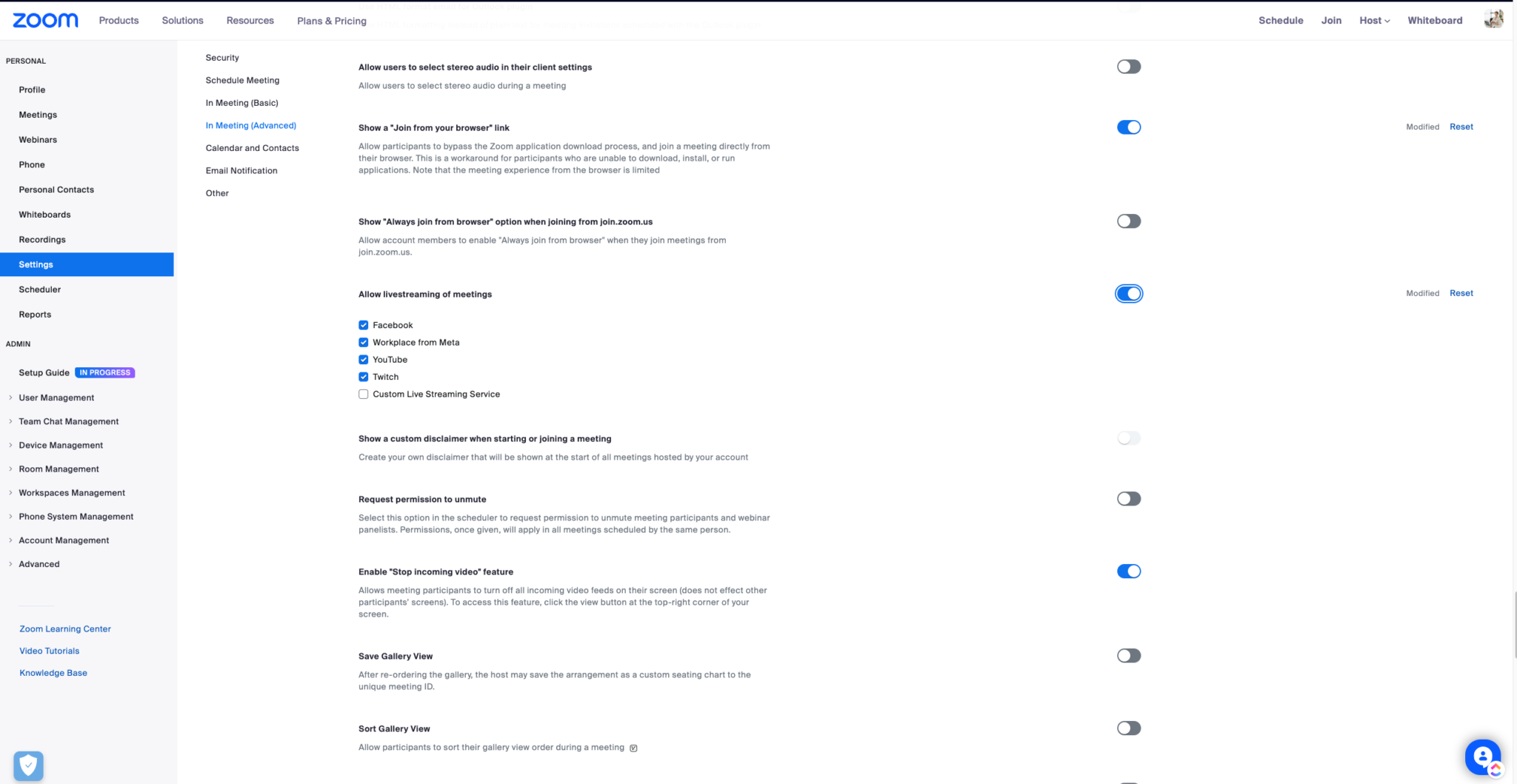
- Have Facebook open and make sure you’re logged in before you push the live stream.
- When in a meeting, go to the three dot more button in the bottom menu bar, there will be an option to Live Stream to Facebook. Click that.
- If you have not already connected Zoom permissions to your Facebook account, you will be asked now.
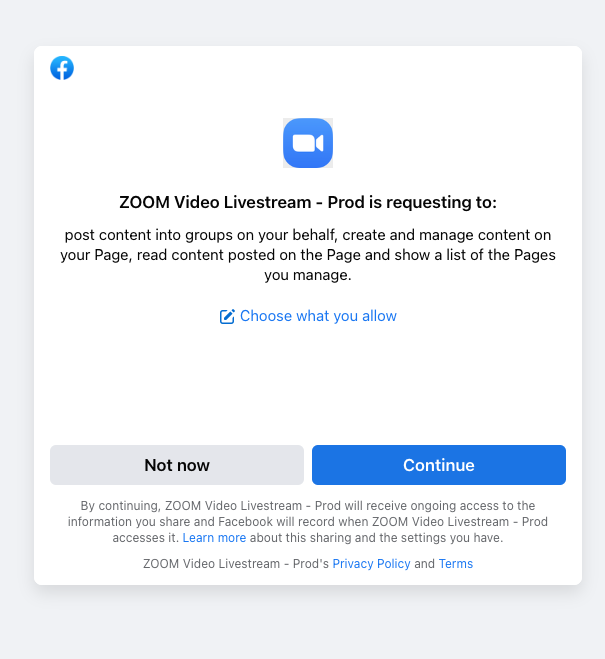
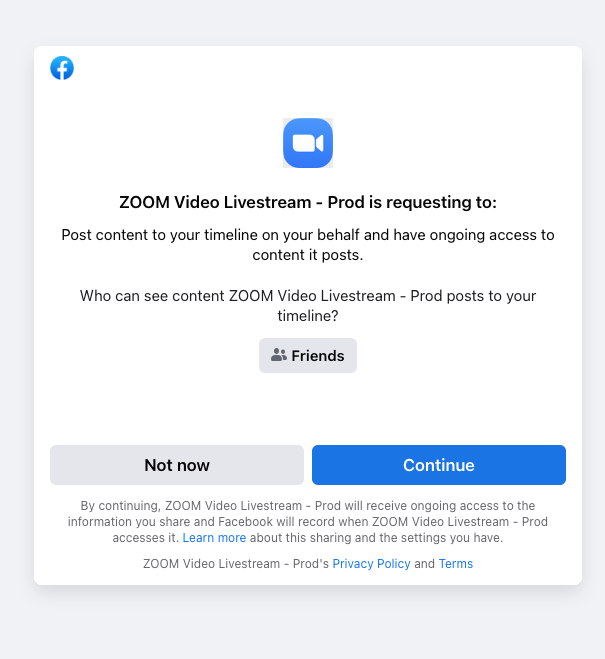
- A Facebook page will load that let you name the meeting and description before going live on your timeline. You can also stream directly to a specific Facebook group.
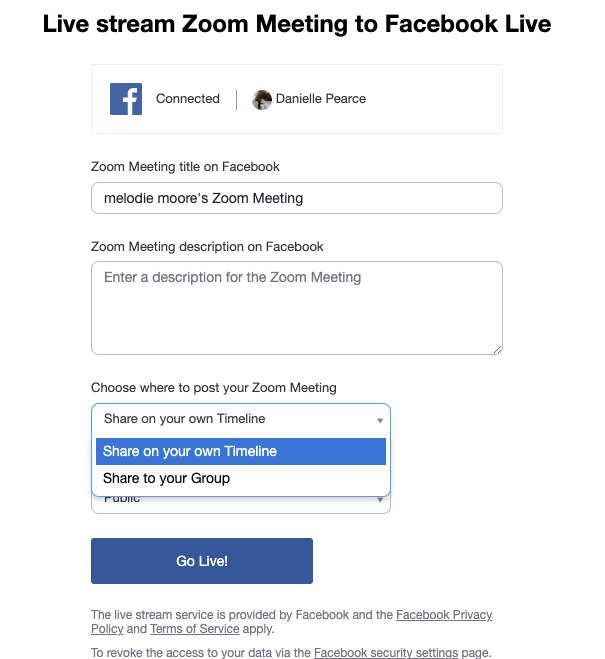
- Name your meeting and click Go Live. Zoom will give everyone in the meeting a privacy and consent notice that they are being recorded.
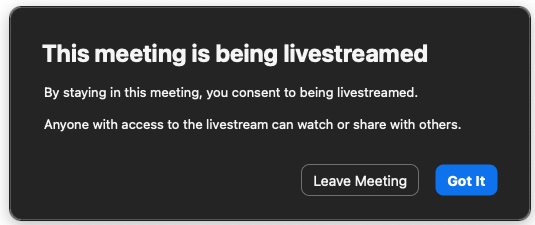
That’s it!
It’s funny because the Facebook page loads but that’s just a delay in the Facebook view, you’re actually live right away so just start talking right away. You’ll notice your zoom window says live right away.
You can also have the recording archived to the Facebook group or account it was streamed to once the meeting is complete.
Thank you to the lovely Jade for helping to create this post.