If you have hired an Infusionsoft Certified Partner or Infusionsoft Certified Consultant to work on your app you’ll want to add them as a partner. This will prevent them from taking up one of your Infusionsoft user seats in your application.
Follow the steps below to add a partner, it should take 2 minutes or less.
Step 1: Login
Login and then mouse over the Infusionsoft logo in the top bar

Step 2: Go to users section
Look underneath the admin section and click “users”
*If you do not see admin in your menu then you do not have admin level access. You will have to ask the admin to give you access or ask them to add the partner.
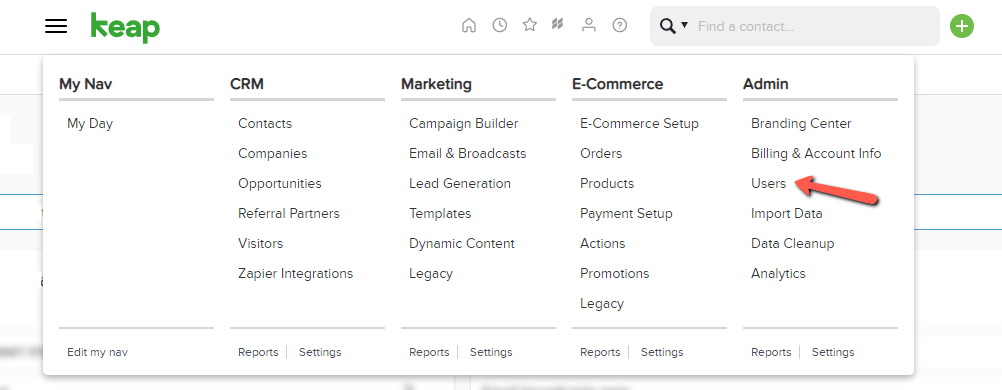
Step 3: Click the green button in the top right to add a partner
Once in the users section in the top right corner, click on “add partner”.
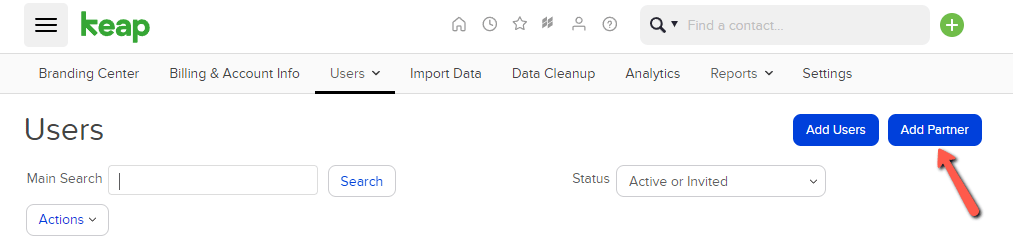
Step 4: Add partner information
When you are on the add partner page type in your partners email address. You can then make them an admin or not. For our clients we require that we are admins to avoid wasting time messing around with permissions. If you have sensitive data that you would like to be protected then you can leave this option as no. As a general rule of thumb, your partner will probably need admin access.
Click the “send email invitation” button and your partner will have access.
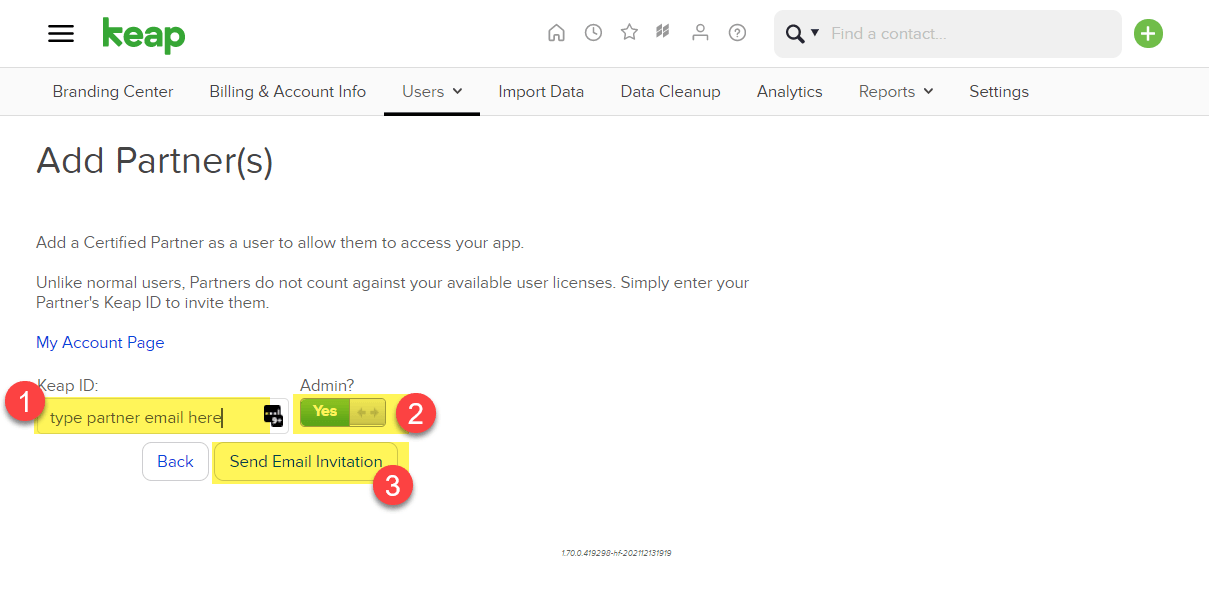
Step 5: That's it!
We are suckers for a good tool, below you’ll find some of our favorites.
Keep in mind that a tool is only as good as how well you know how to use it. If you have questions about how to use these tools then drop us a line.