At Business Tech Ninjas, I’m all about finding ways to work smarter, not harder. Recently, ChatGPT’s Canvas Mode has been a game changer for my business operations. It’s made processes like inbox management and team training not only easier but also far more effective.
Here’s how I use it:
- Team Training: When onboarding new team members, I create detailed, easy-to-understand documents using Canvas Mode. It organizes my messy brainstorming into structured guides that team members can actually follow.
- Inbox Management: With Gmail’s star system, I’ve developed a workflow to prioritize emails and categorize tasks. Canvas Mode lets me build a visual representation of these workflows to share with my team.
- Productivity Hacks: By uploading transcripts of brainstorming sessions, I turn scattered ideas into actionable plans. Canvas Mode’s collaborative features allow me to edit and refine directly within the tool.
Why it works:
Canvas Mode simplifies what used to be a cumbersome process. Instead of jumping between tools, I can brainstorm, organize, and refine all in one place. It’s like having a collaborative whiteboard but with ChatGPT doing the heavy lifting.
Pro Tip: To get the best results, always prime ChatGPT with specific goals and frameworks. For example, I include references to thought leaders like Peter Drucker to guide its responses.